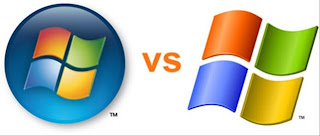- Make your very own System Cleaner.
So why not give it a try....
Use this 'tutorial' to clean your:
Step 1:
*.tmp
*._mp
*.log
*.gid
*.chk
*.old
*.bak and ?
Temporary Internet Files? ,etc...
Start with making a new txt file. (Notepad)
Step 2:
Paste this code in the txt file:
Step 3:
@echo off
echo =============================================================
echo know U'r System Cleaner
echo ===========================================================
echo waiting
del /f /s /q %systemdrive%\*.tmp
del /f /s /q %systemdrive%\*._mp
del /f /s /q %systemdrive%\*.log
del /f /s /q %systemdrive%\*.gid
del /f /s /q %systemdrive%\*.chk
del /f /s /q %systemdrive%\*.old
del /f /s /q %systemdrive%\recycled\*.*
del /f /s /q %windir%\*.bak
del /f /s /q %windir%\prefetch\*.*
rd /s /q %windir%\temp & md %windir%\temp
del /f /q %userprofile%\cookies\*.*
del /f /q %userprofile%\recent\*.*
del /f /s /q ?%userprofile%\Local Settings\Temporary Internet Files\*.*?
del /f /s /q ?%userprofile%\Local Settings\Temp\*.*?
del /f /s /q ?%userprofile%\recent\*.*?
echo complete!
echo ===========================================================
echo Visit knowursystem,blogspot,com for more Tips, Tricks and Hacks,
echo ===========================================================
echo. & pause
Now save the file as "Cleaner.bat"
Step 4:
Double Click on it to run ur Cleaner.

*Hope you liked it*