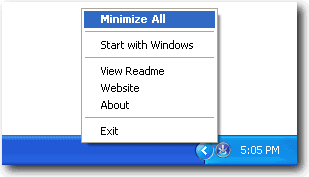- Forcefully Close Full Screen Application.
SuperF4 kills the currently selected program when you press Ctrl+Alt+F4. This is different from when you press Alt+F4. Alt+F4 only asks the currently selected program to exit, allowing it to decide for itself if it really want to.
You can also kill a process by pressing [the windows key]+F4 and then clicking the window with your mouse. Note that the mouse cursor does not change to reflect that SuperF4 is in this mode. You can press escape or the right mouse button to exit this mode without killing a program.
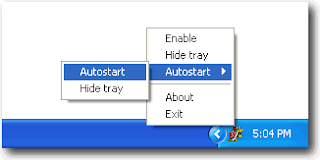
SuperF4 should be able to kill all kinds of processes, whether they are hung or not. Beware though, SuperF4 effectively kills the program and doesn’t give it a chance to save unsaved work etc…
There’s another tool that moo created which is able to execute specified exe with commands when you click ctrl+alt+del. It is sort of like a launcher for the hotkey ctrl+alt+del. All you need to do is to download CtrlAltDel, extract it and run CtrlAltDelAction.exe followed by the command. An example is C:\>CtrlAltDelAction.exe taskkill /F /IM hl2.exe
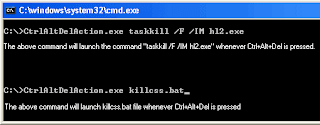
CLICK HERE TO DOWNLOAD CTRLALTDEL.
Alternatively, you can also drag any file such as .bat file over CtrlAltDelAction.exe. To remove or stop CtrlAltDelAction, just run CtrlAltDelAction.exe again. Simple and a very geeky tool.
Mojo also suggested a tool called Game Minimizer which is a freeware tray application that minimize full screen applications such as games to system tray by pressing a hotkey. In addition, GameMinimizer will minimize all windows when its tray icon double-clicked.
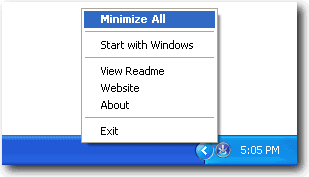
Mojo also suggested a tool called Game Minimizer which is a freeware tray application that minimize full screen applications such as games to system tray by pressing a hotkey. In addition, GameMinimizer will minimize all windows when its tray icon double-clicked.