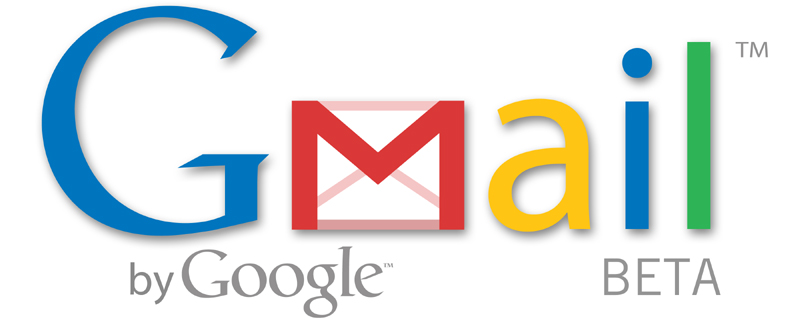- New ways to label with "Move to" and "auto-complete"
But it's not always obvious how to use labels, especially for people who are new to Gmail and used to using folders, and it hasn't helped that some common tasks have been more complicated than they should be. For instance, to move an email out of your inbox and into a label you first had to apply the label using the "More actions" menu and then click "Archive."
Starting today, the buttons and menus at the top of your inbox will look a bit different:

Instead of having to first apply the label and then archive, you can just use the "Move to" button to label and archive in a single step -- just like you would with a folder. If you just want to add or remove a label, use the new "Labels" button. Auto-complete works, so for those of you with a lot of labels, you can select the one you want just by typing the first couple characters.
We're also adding keyboard shortcuts: v for "Move to" and l (lowercase L) for "Labels." Make sure you have keyboard shortcuts turned on to use these.

We're making these changes for everyone over the course of today, so you may not see them right away. But between the shortcuts and auto-complete, you'll soon be able to add and remove labels without touching your mouse.
Source: http://gmailblog.blogspot.com/2009/02/new-ways-to-label-with-move-to-and-auto.html